To buy or order affordable web hosting services from the best web hosting company in Ghana -StormerHost with mobile money, please follow step-by-step guide below:
Video Guide:
Step-by-step guide with pictures:
Follow guide below to purchase affordable web hosting plan from StormerHost
- Visit our website StormerHost.com and choose a web hosting service. Web hosting services available includes:
- Linux Shared Hosting
- WordPress Hosting
- Windows Shared Hosting
- Reseller Hosting
- Virtual Private Servers (VPS)
- Dedicated Servers
- Cloud Servers
In this tutorial, we would purchase a Linux Shared Hosting plan.

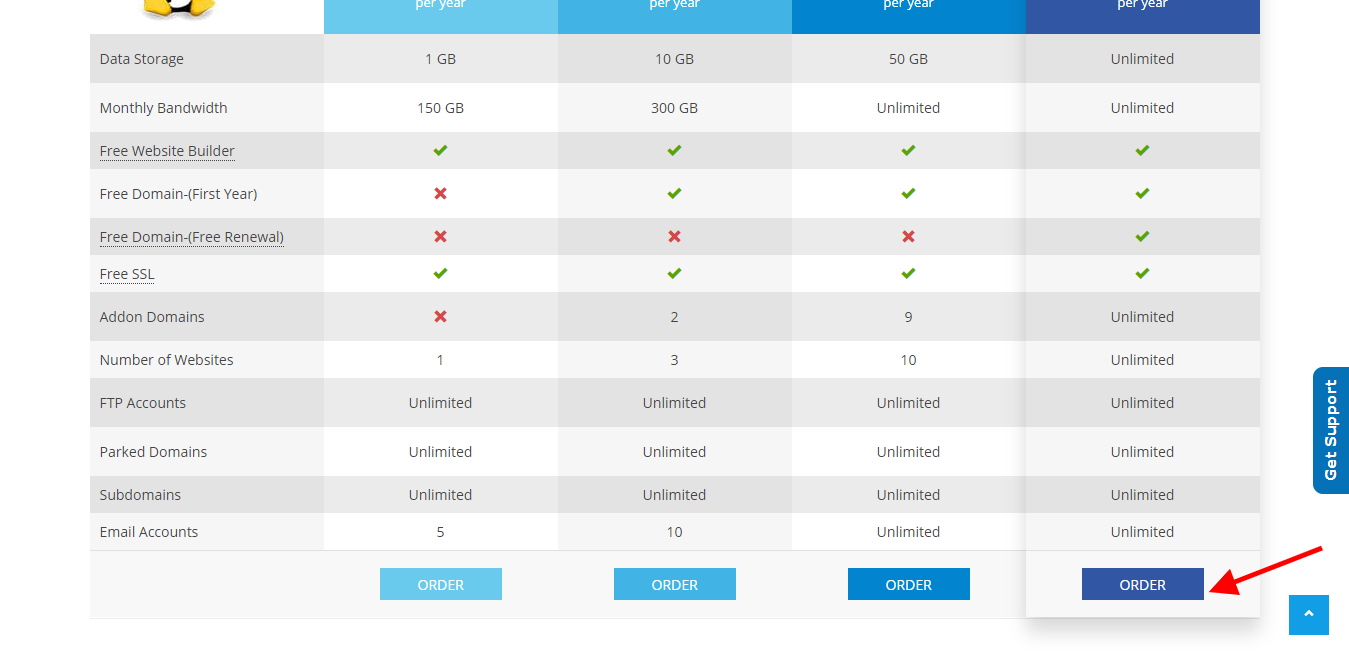
- Domain Configuration Stage – At this stage of your order process, you add a domain name to your order. You have 3 options here:
- Register New Domain: This is the default selected option. Use this option if you want to register a new domain for your hosting account. It allows you to check for domain availability before you proceed with your order.
- Transfer your domain from another registrar: Select this option if you want to transfer an already registered domain another registrar to StormerHost. This option will require you provide an EPP or Authorization code.
- I will use my existing domain and update my nameservers: Select this option if your domain name is already registered. It doesn’t matter where the domain name is registered. Please note your domain has to point to our nameservers (ns3.stormerhost.com, ns4.stormerhost.com) to be able to use service with domain.
We would use the first option in this tutorial, that is, register a new domain –shtutorials.com. Enter domain in search field and check availability.

Click Continue to proceed if domain name is available for registration.

- Product Configuration Stage – You can choose your billing cycle at this stage. This simply means the time or duration you want to be billed for your service.
(Semi-Annually means 6-months, Annually means One Year or Yearly, Biennially means 2 Years)More configuartion options fields may be provided when purchasing other hosting services like VPS and Dedicated Servers.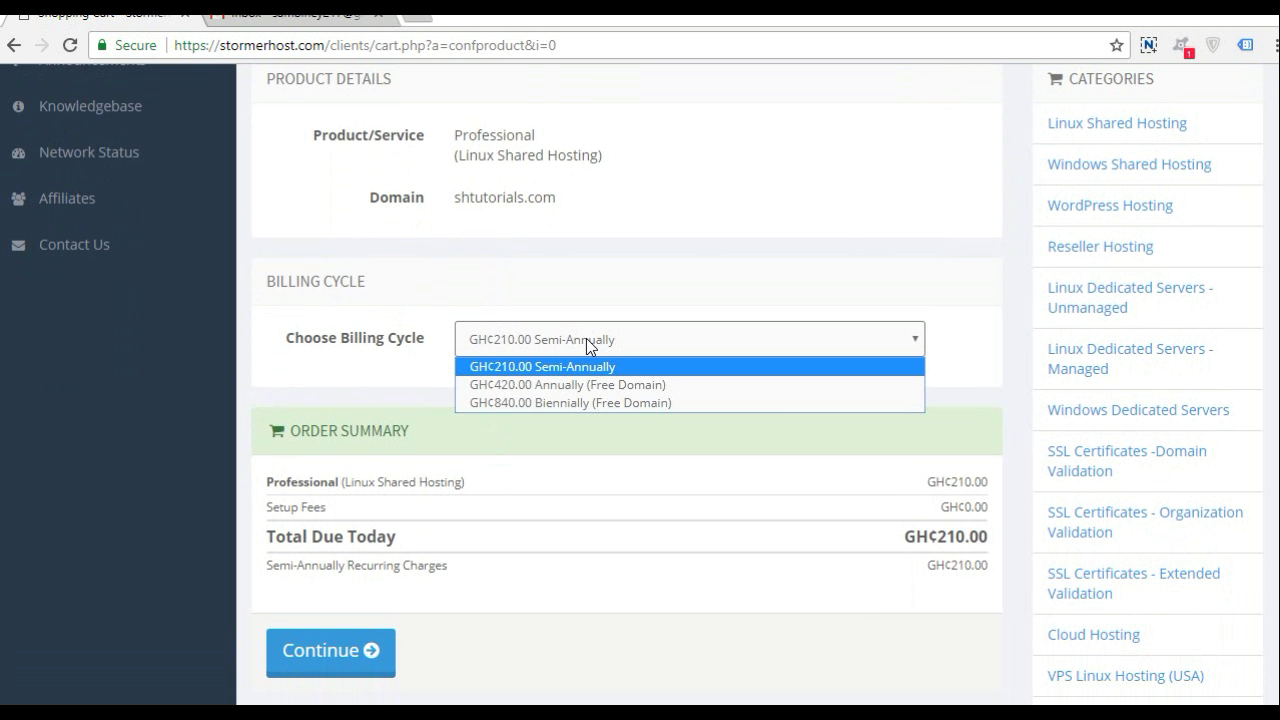 Click Continue to proceed.
Click Continue to proceed. - Domain Configuration Stage – You can choose any of the available addons for your new domain name -optional. Addons include:
- DNS Management: Get an option to manage your domain DNS – Add CNAME, MX record, or TXT record to your DNS
- ID Protection: Protect your personal information and reduce the amount of spam to your inbox by enabling ID protection for your new domain.
- Email Forwarding: Get emails forwarded to alternate email addresses of your choice so that you can monitor all from a single account.
DNS Management and Email forwarding is available to all StormerHost customers for FREE!
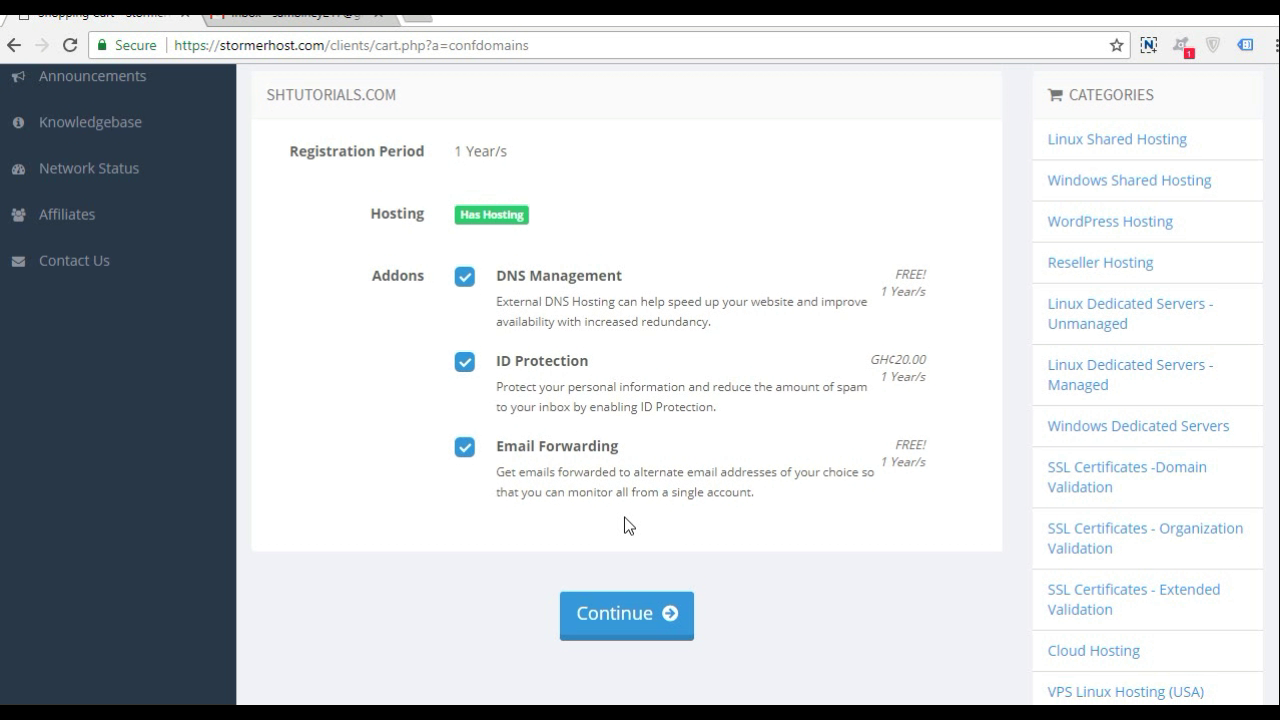 Click Continue to proceed.
Click Continue to proceed. - Review & Checkout Stage – Review your order and click Checkout to continue…

- Enter your details of fill form to Signup or Click Already Registered to login if you already have an account with StormerHost. We also have Quick Sign Up options available (You can SignUp with your existing Facebook, Google or Twitter accounts).
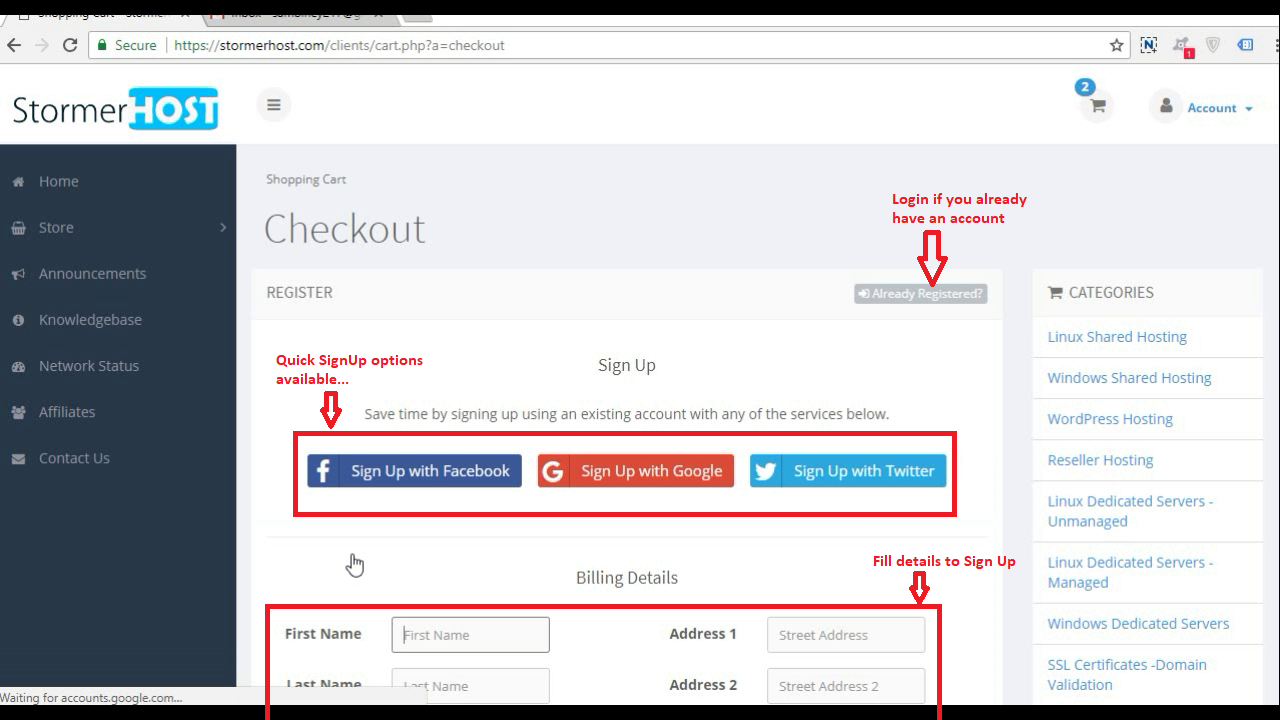
- Select Payment Method and click Complete Order.
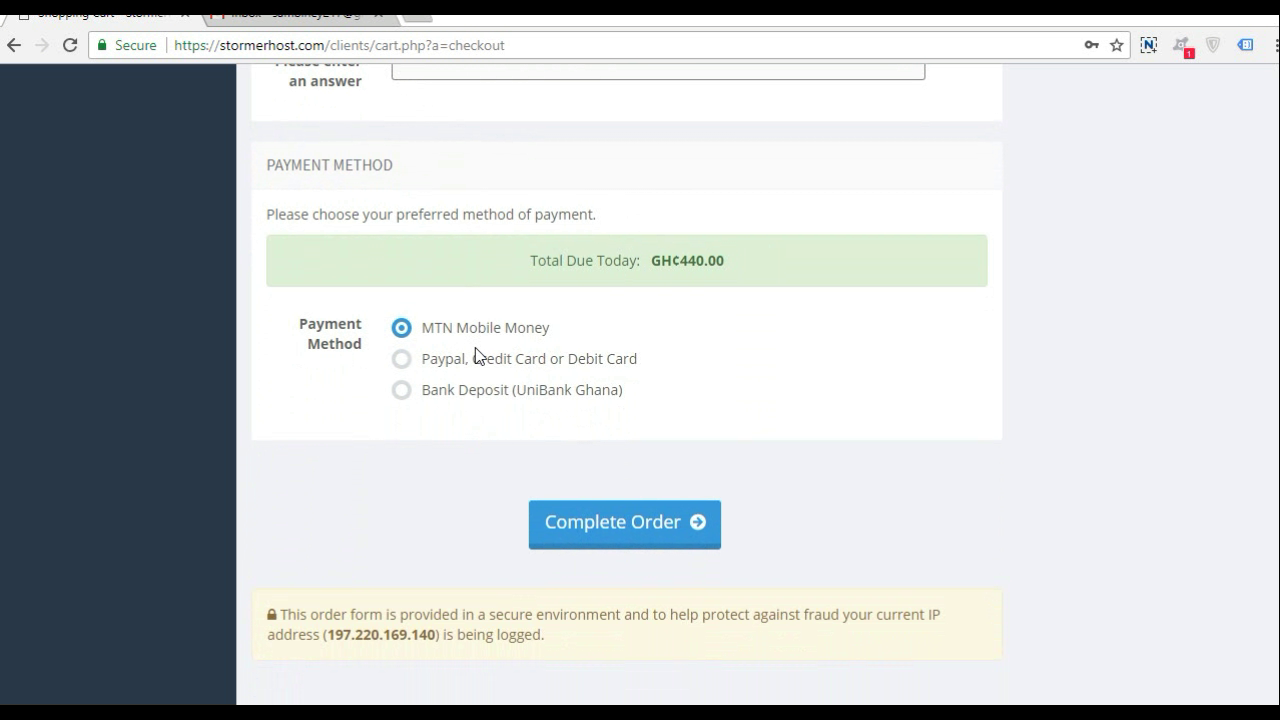
- Click Pay Now for Mobile Money account details.
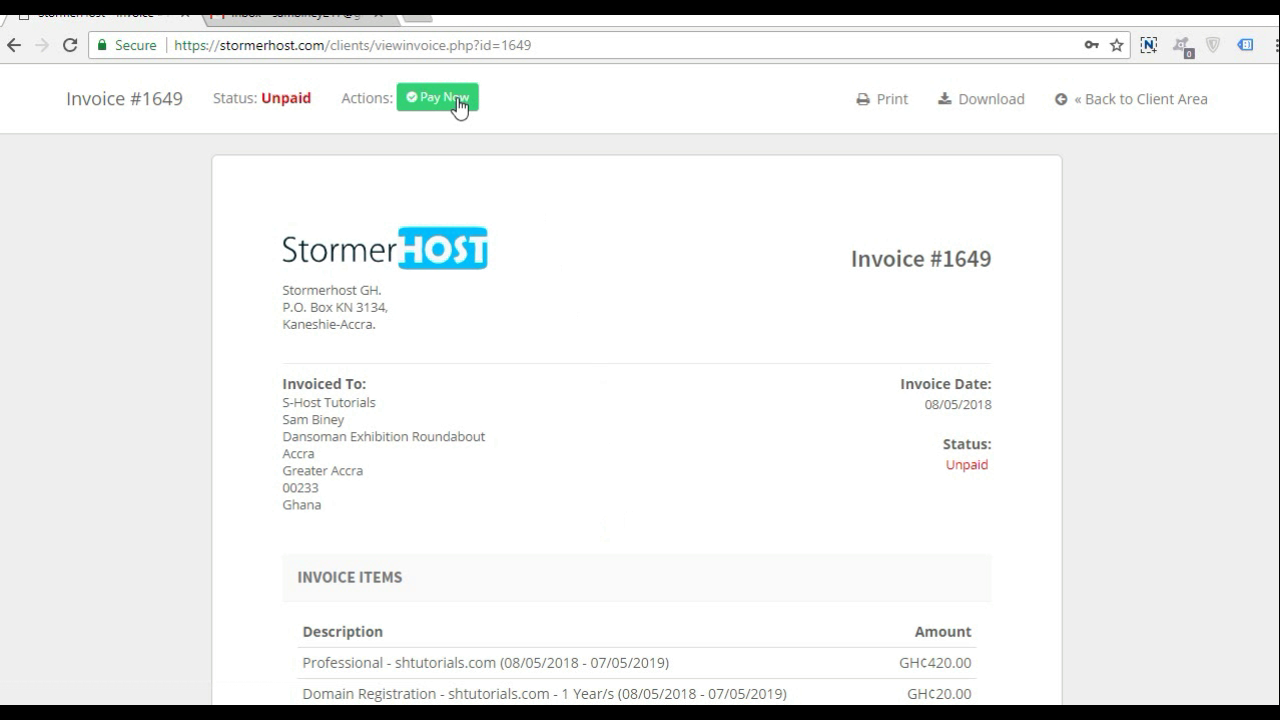

Hosting service will be activated in few minutes after your payment is confirmed. Please use your invoice number as reference when making payment via mobile money. Thank you.
