How to Setup & Access your Custom email (cPanel) on Android phone using Gmail App:
1.Open you Gmail App on your phone.
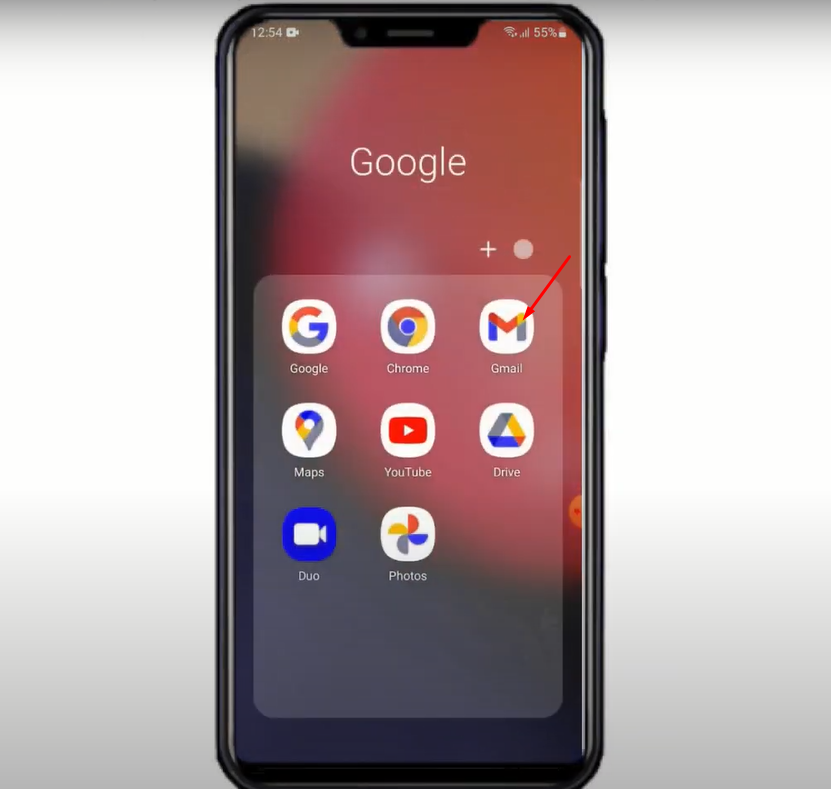
Screenshot 2
2.Tap on the Menu Icon on your top left.
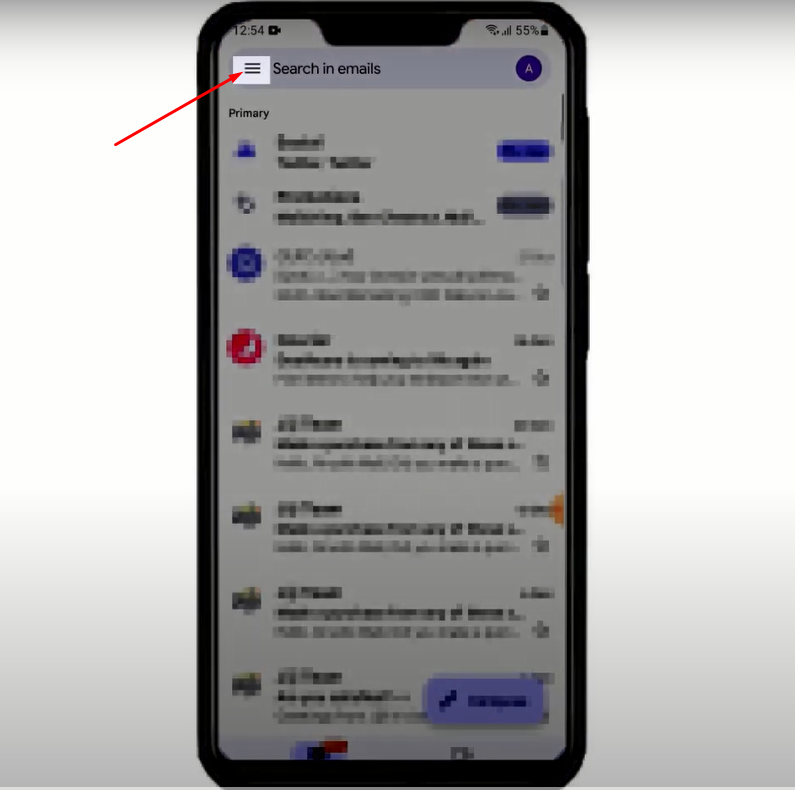
Screenshot 3
3.Scroll down and Tap on Settings.
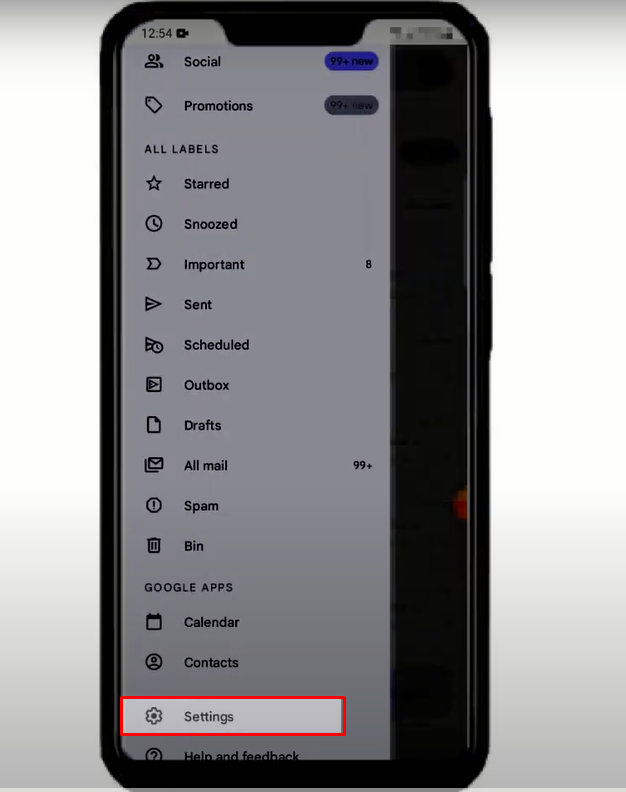
Screenshot 4
4.Tapon Add account
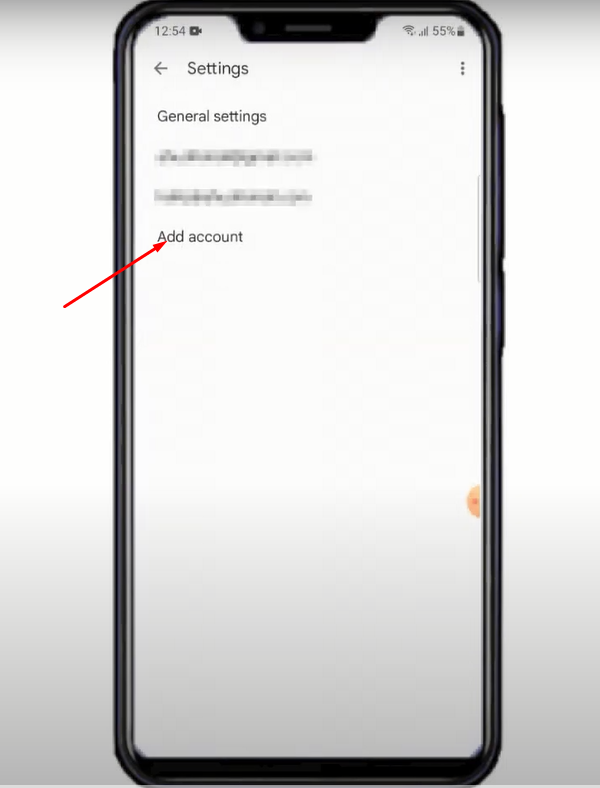
Screenshot 5
5. Tap on Other to add your custom email and select Next to proceed
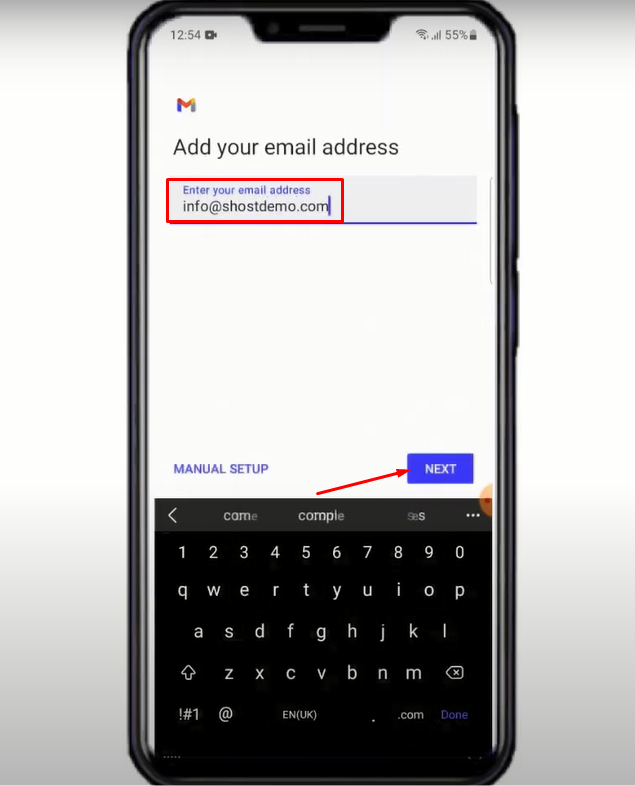
Screenshot 7
6.Select Personal(IMAP)

Screenshot 8
7.Enter the Password for your custom email and Tap on Next.

Screenshot 9 1
8. Add mail. to the domain in the Incoming Server text area and Tap Next.
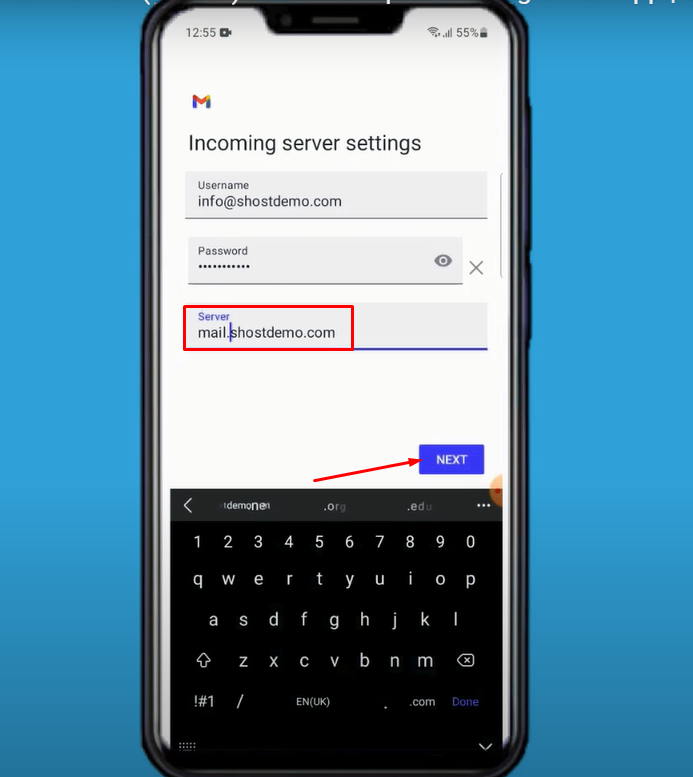
Screenshot 26
9. Add mail. to the domain in the SMTP Server text area and Tap Next.
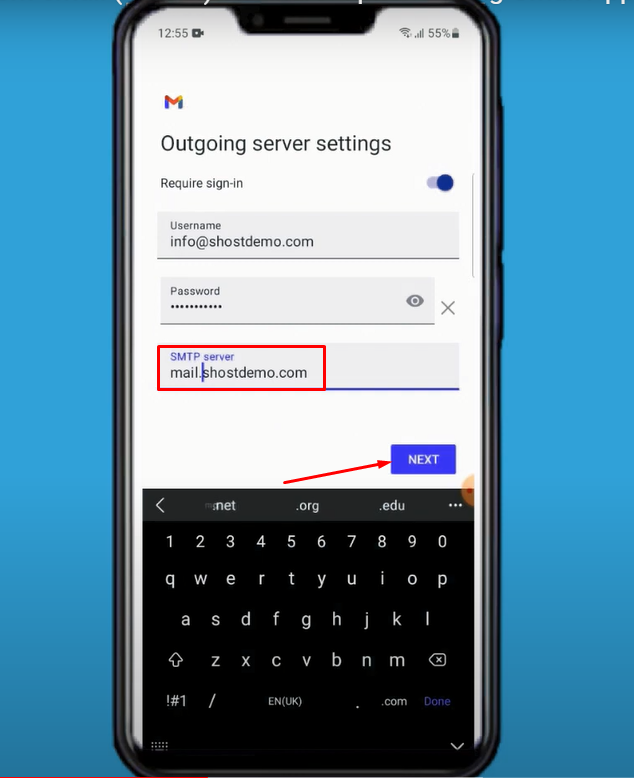
Screenshot 27
10. Tap Next at the Account Options page.
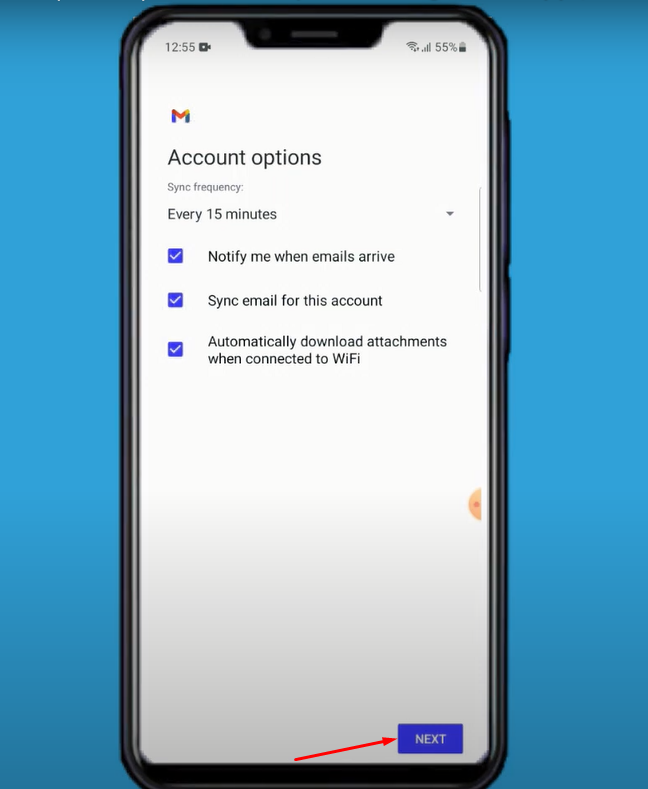
Screenshot 12 1
11. Enter Your Name that should be displayed when you send message and Tap Next.

Screenshot 13 1
12.Your Custom Email is successfully created.
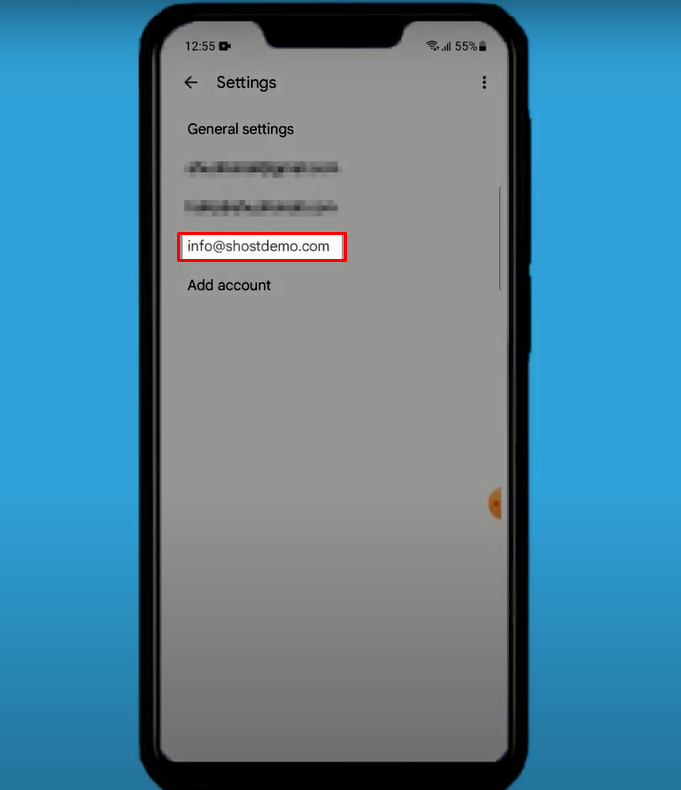
Screenshot 14
How to Access your Custom Email:
13. Tap on back arrow.

Screenshot 28
14. Tap on your Account Icon on your upper right.

Screenshot 15
15.Tap on the Custom Email you just added.
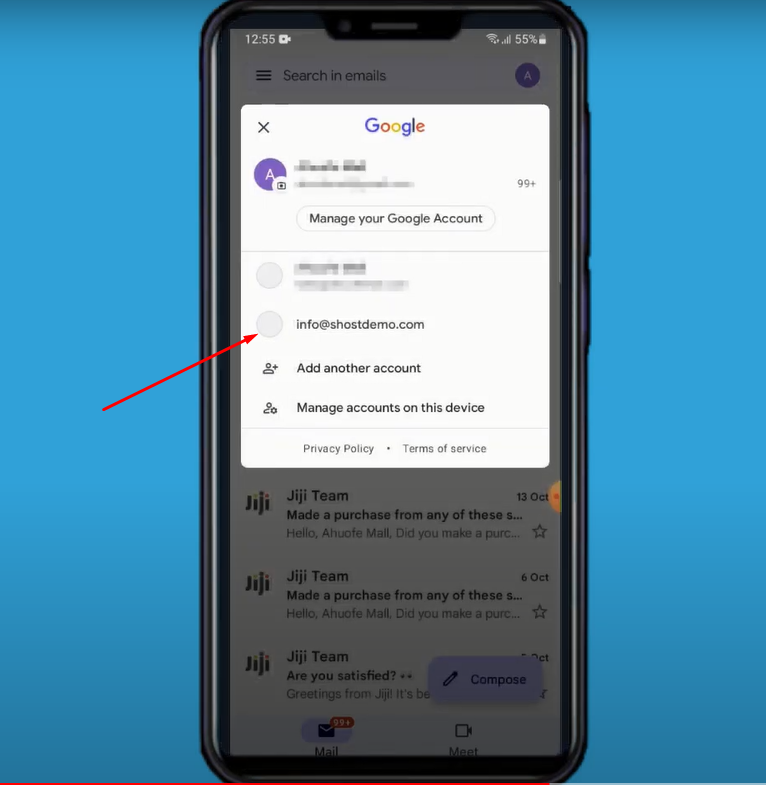
Screenshot 16
16. Your inbox page opens.
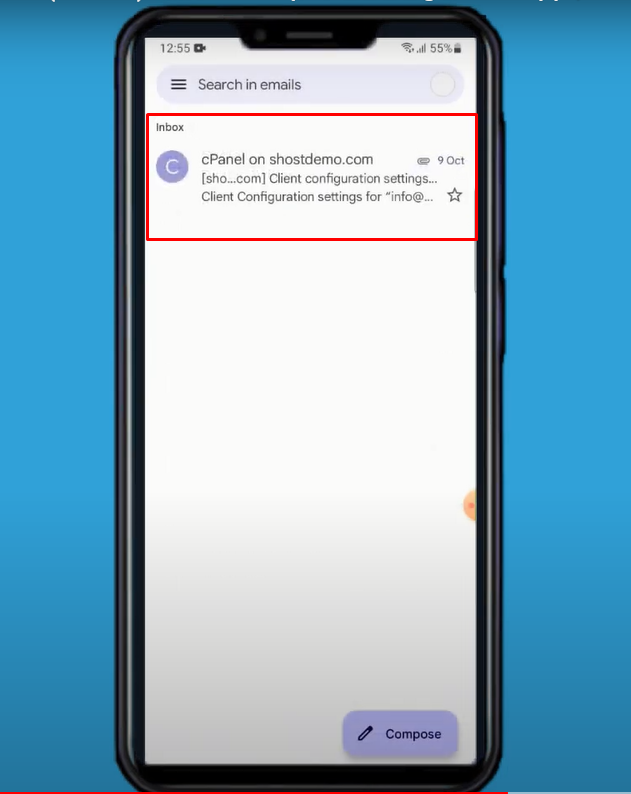
Screenshot 17
How to Delete Custom Email on Android phone on your Gmail App:
17. Open the Gmail App on your Android Phone.
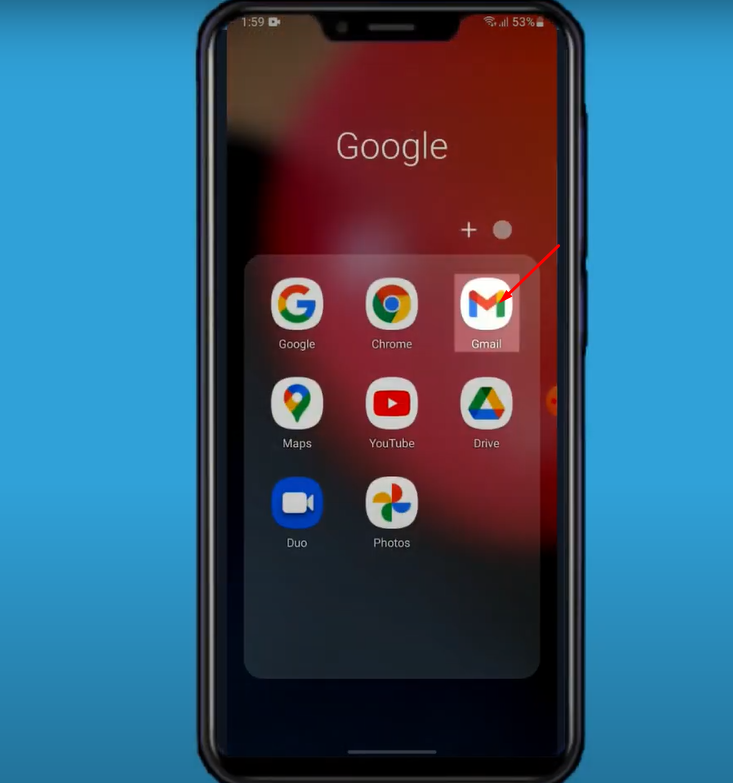
Screenshot 18
18. Tap on the Menu Icon on your top left.
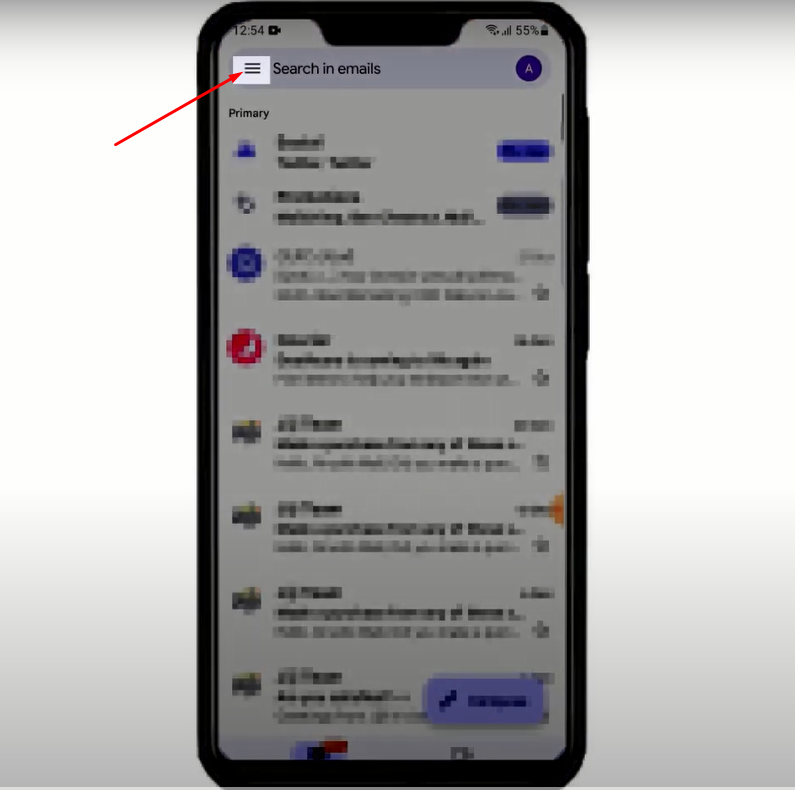
Screenshot 3
19.Scroll down and Tap on Settings.
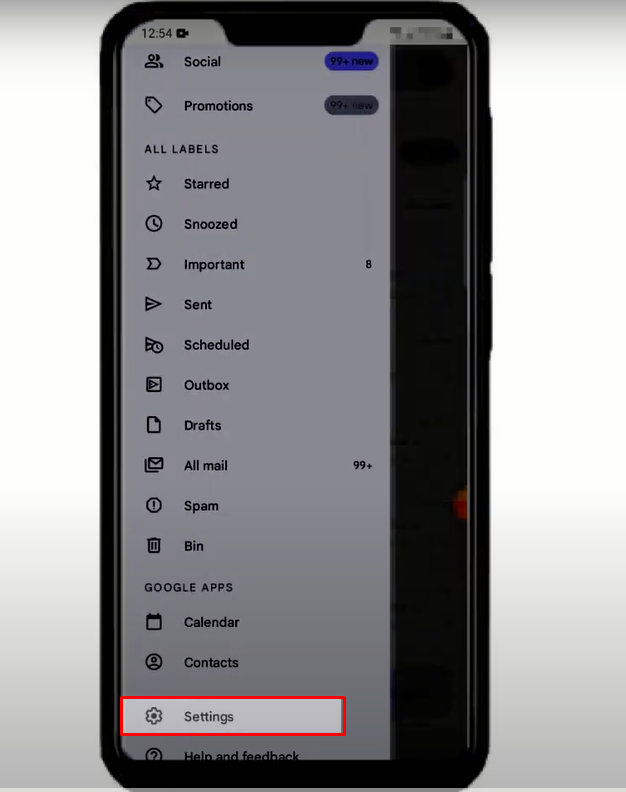
Screenshot 4
20. Tap on the Three dots on your top right corner.

Screenshot 21
21. Tap on Manage Accounts.

Screenshot 22
22.Select the Account you want to Delete.
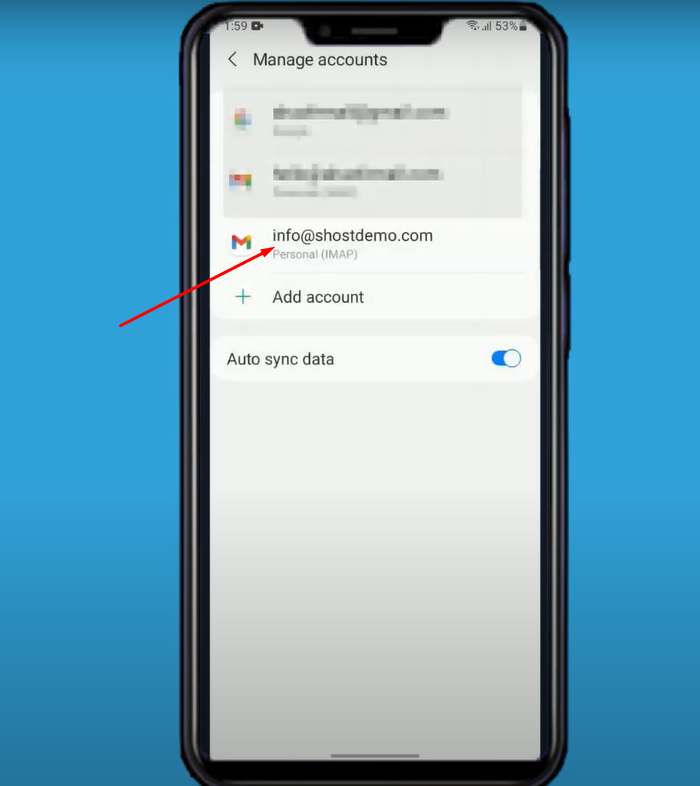
Screenshot 23
23. Tap on Remove Account.
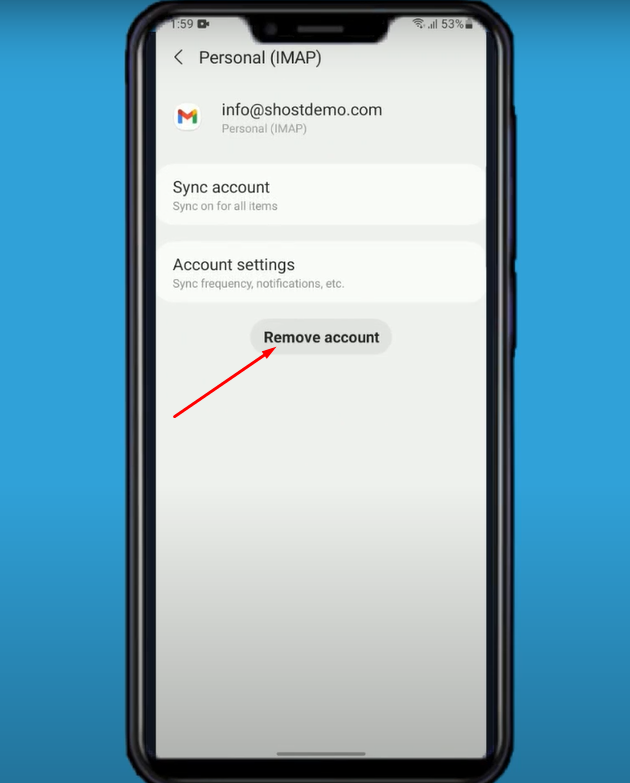
Screenshot 24
24. Confirm Deletion by Tapping on Remove Account again.

Screenshot 25
25. Account deleted Successfully.

Screenshot 29
