Video Guide:
Step-by-step guide with pictures:
A domain name can be explained simply as a user-friendly naming system that allows people to easily navigate web servers and web pages. Rather than making people type in an IP address whenever they want to access a certain web page (eg. 18.97.245.259), websites are instead assigned easy-to-remember character strings, called domains.
To register a domain name on StormerHost: You first need to search for the domain availability, that is, if the domain name is available for registration. You can check your domain availability here.
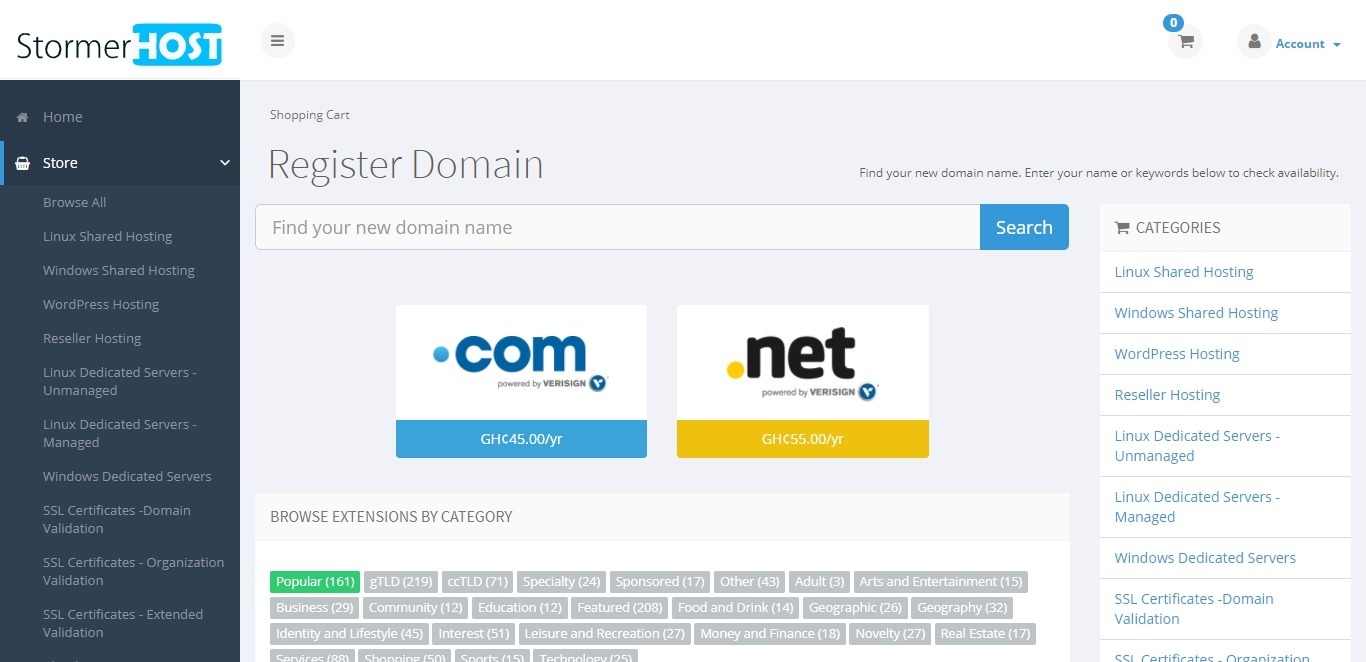
1. In this guide, we will register a new domain –shtutorials.com. Enter domain in the search field (Find your new domain name).
2. Click on Add to Cart or Add to add domain to cart. You can add the other available extensions if you want to register them as well.

3. After the domain has been added to cart successfully. Click on Checkout.

4. Enable all free addons (DNS Management and Email Forwarding). We also recommend you enable ID Protection for your domain for extra GHS 20 (Completely optional). ID Protection protects your personal details from spammers. Read more on ID Protection here.

5. If you want to use custom nameservers then enter them below. By default, new domains will use our nameservers for hosting on our network. Nameservers can be changed from your Client-Area after domain name is registered. Click Continue.
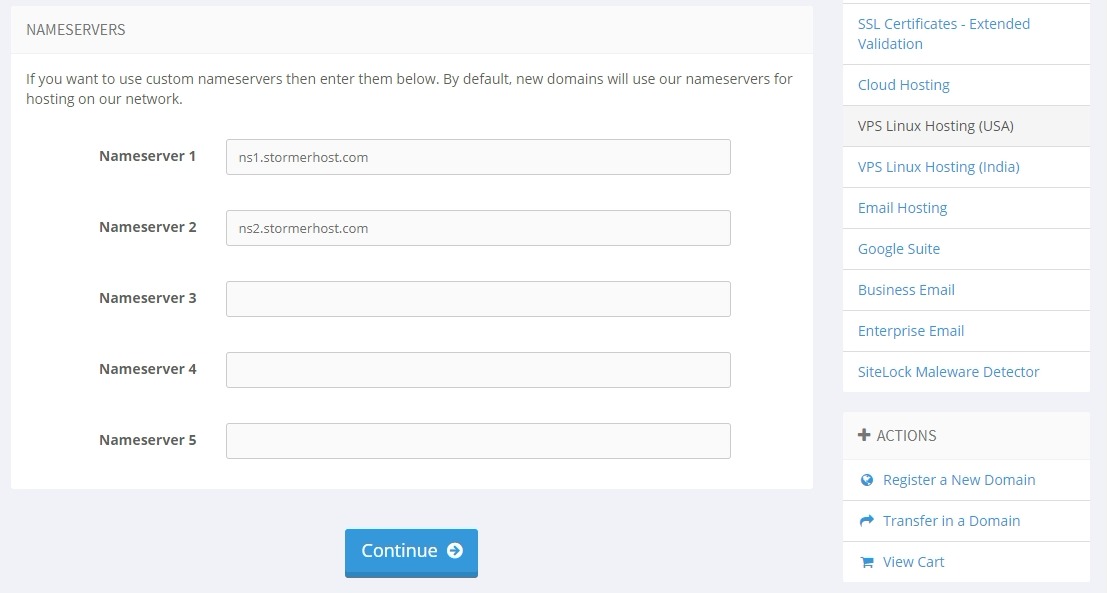
6. The next page shows a summary of your order. Click Checkout to continue.

7. You can save time by signing up with your existing Facebook, Google or Twitter account. You can enter your details if dont want to sign up with any of the listed accounts.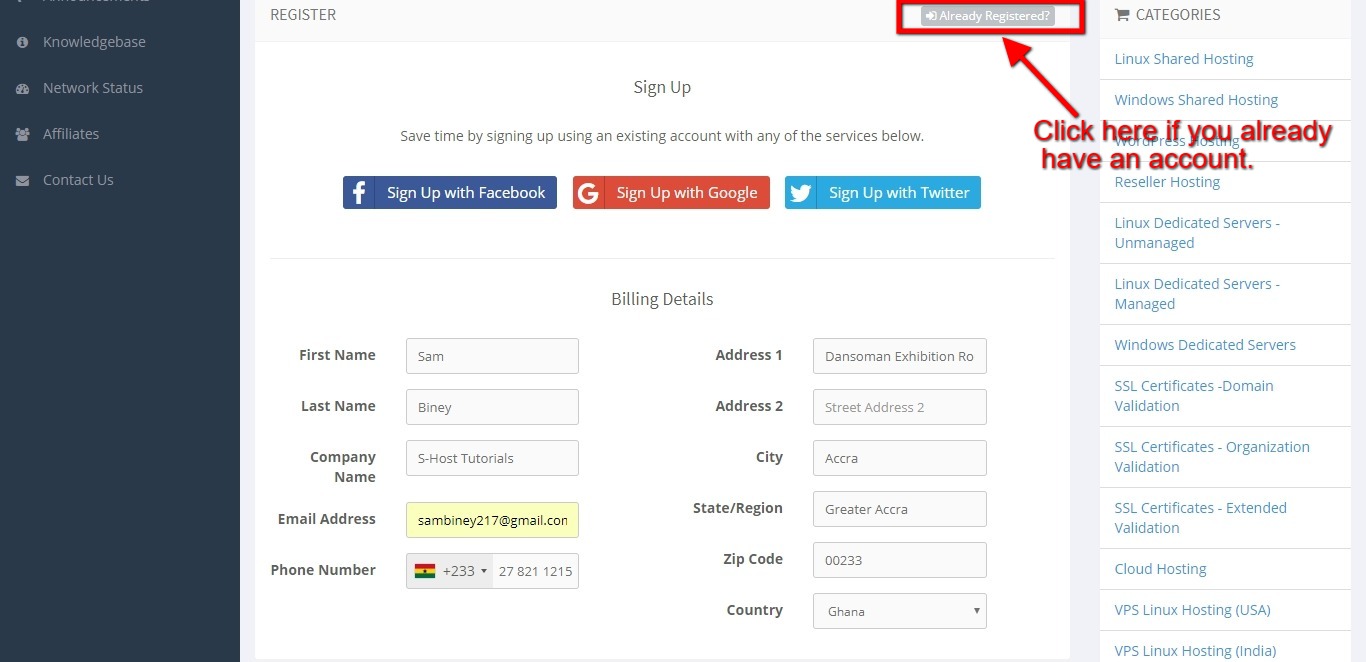
8. Enter a secure password for your account. (Not required when you signup with your existing Facebook, Google or Twitter account)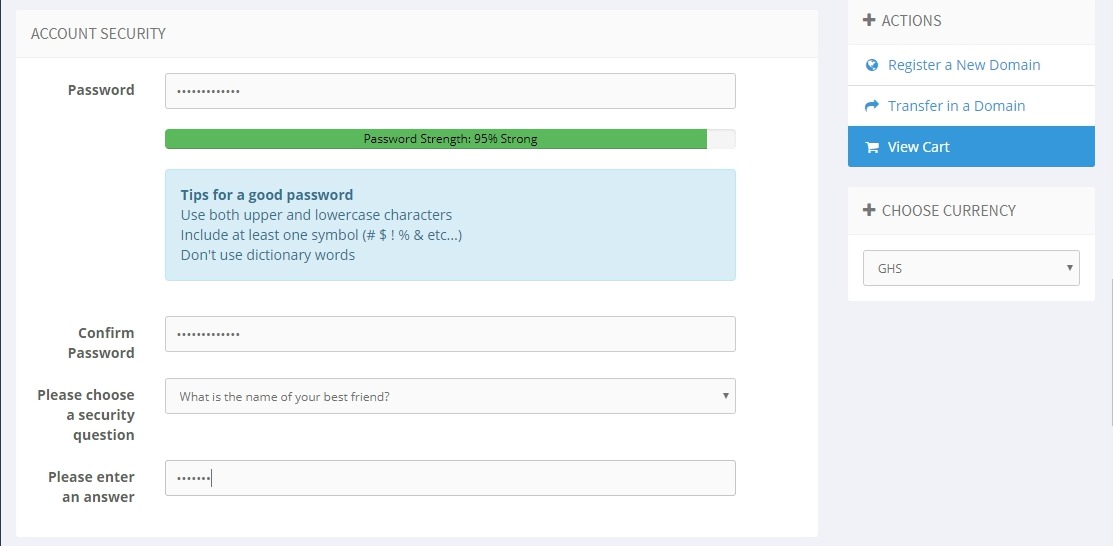
9. Choose a Payment method. In my case I have selected MTN Mobile Money. Click Complete Order.
10.Click on Pay Now after your invoice has been generated.
11. Send Payment to the Mobile Money wallet provided. Please use your invoice reference number( in this case 1163) as reference when sending payment from your account. 
12. You will receive an email after your domain has been registered successfully, which is usually within 10 minutes after your payment has been confirmed. Thank you.
