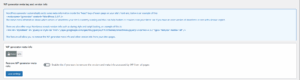All-In-One Security (AIOS) Plugin – A Complete Guide to Securing Your WordPress Site
If you’re running a WordPress website, securing it from hackers, bots, and spam is non-negotiable. The All-In-One Security (AIOS) plugin offers an easy, effective way to protect your site — no coding required. In this post, we’ll explore what makes AIOS a solid choice and how you can make the most of its features.
What Is the All-In-One Security (AIOS) Plugin?
AIOS (formerly known as All-In-One WP Security & Firewall) is a free WordPress plugin that helps you harden your website’s security with a wide range of features. Developed for users of all skill levels.
How to install (AIOS) Plugin
- Go to your WordPress dashboard.
- Navigate to Plugins → Add New.
- Search for All-In-One Security.
- Install and activate the plugin.
- Access the plugin settings from the new “WP Security” tab in the dashboard. Use the Security Strength Meter to track your improvements
- Below is the current status of the critical features that you should activate on your site to achieve a minimum level of recommended security and a security strength meter, which also shows how secure your site is. Click on its color to make changes to that security feature on the site.
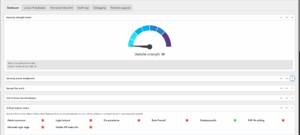
AIOS offers protection against common threats such as
- Admin Username:
- Detect usernames with “admin” and suggest changes.
- Click Login lockout to set configurations like max login attempts and instantly log out invalid usernames.
- Force log out: Enable this if you want to force a user to be logged out after a configured amount of time.
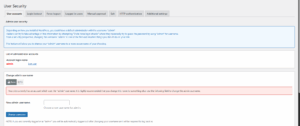
2. File security:
- Click on File Permissions to change folder and file permissions to safeguard it. Click on wp.config and change the permission to the recommended file permission that the plugin offers.
- Next is the file permission. These features allow you to protect your files and assets. By protecting your files and assets, you can help prevent nefarious users from gaining key information and protect your server’s resources. You can enable automatically deleting the files after a WP core update. Disable ability to edit PHP files. Enable this to remove the ability for people to edit PHP files via the WP dashboard. You can also enable “copy protection.” This disables the “right click,” “text selection,” and “copy” options on the front end of your site. All the above procedure can help secure your files.
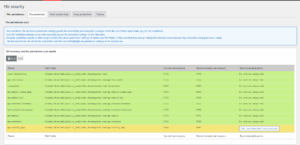
3. Basic Firewall: This section allows users to set rules for some system files, such as .htaccess, PHP rules, internet bots, etc. Enable the .htaccess firewall setting to apply basic firewall protection to your site, like protecting your .htaccess file by denying access to it and protecting your wp-config.php file by denying access to it. Internet bot setting: enable block fake Google bots.
4. Brute Force: The All-In-One Security (AIOS) plugin has powerful tools to protect your site from brute force login attempts.
Enable Login Lockdown:
Max Login Attempts: This represents the number of attempts a user can try in logging in to the dashboard.
Lockout Length: This section is used to set the total time a user will spend on the dashboard.
Enable Login Captcha.
Change login page URL (under “Rename Login Page”). (Make sure you don’t forget the login url because https://yourdomain.com/wp-admin won’t work again if the URL is changed.)
5. WP generator meta tag and version info: This feature will allow you to remove the WP generator meta info and other version info from your site’s pages.