StormerHost’s Free Email Service comprises of the following :
- Email Account: StormerHost provides you with 2 Email Account(s) free with every domain purchase, alongwith POP/IMAP access. Each account comes with 100 MB space.
- Email Forwarding: This service is provided free upon purchase of any domain through StormerHost.
Upon activating your Free Email Service, you need to enable our Email Server to be able to send/receive mails for your domain name. The simplest method is to modify your domain nameservers to:
- ns5.stormerhost.com
- ns6.stormerhost.com
- ns7.stormerhost.com
- ns8.stormerhost.com
Here is a guide on how to update your domain nameservers on StormerHost.
PLEASE FOLLOW GUIDE BELOW TO ACTIVATE YOUR FREE EMAIL ACCOUNT:
- Login to your Client-area on StormerHost and Click Domains.

- Click on Manage (for domain you want to activate the email service).
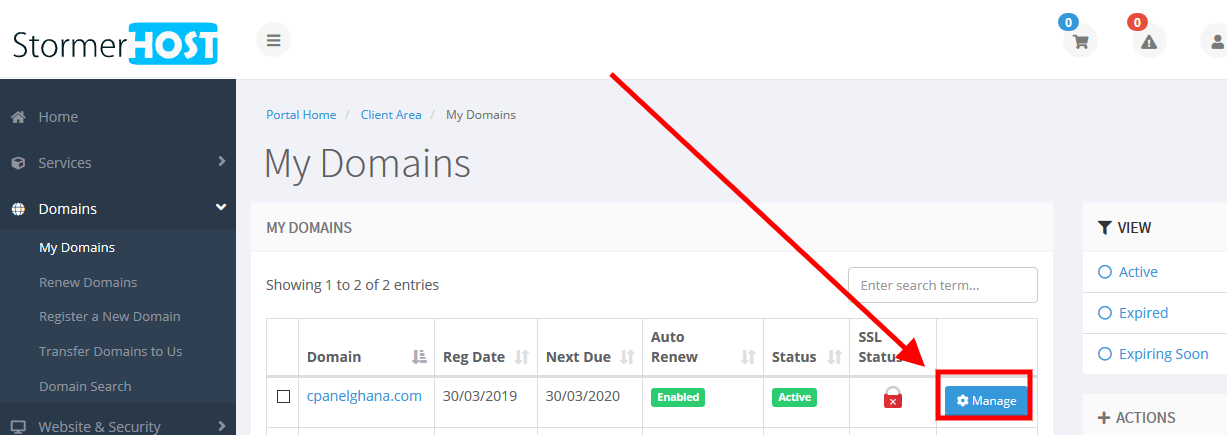
- Click on Manage Mail Hosting.
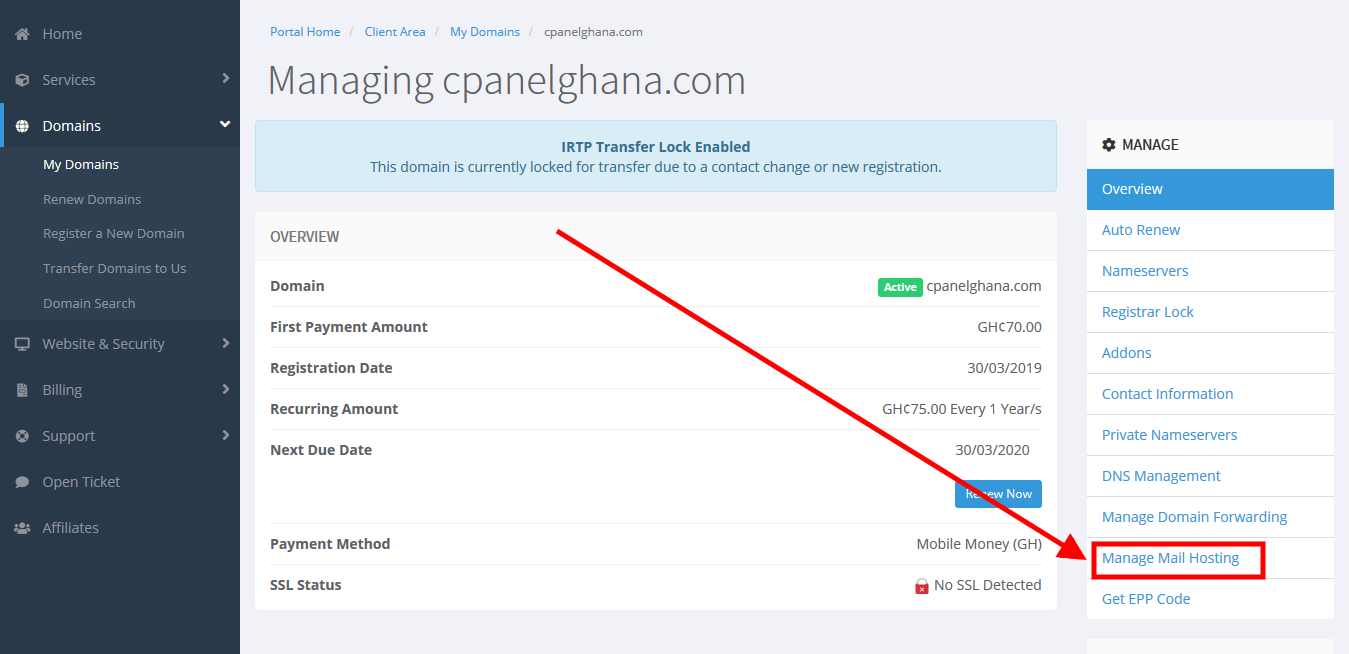
- Click on Create Email Accounts.

- Enter your details and click Create Email Accounts. (Enter just the suffix(local-part) eg. info, service, support etc. for the first email field)

- You will get a confirmation message after email address has been created successfully.
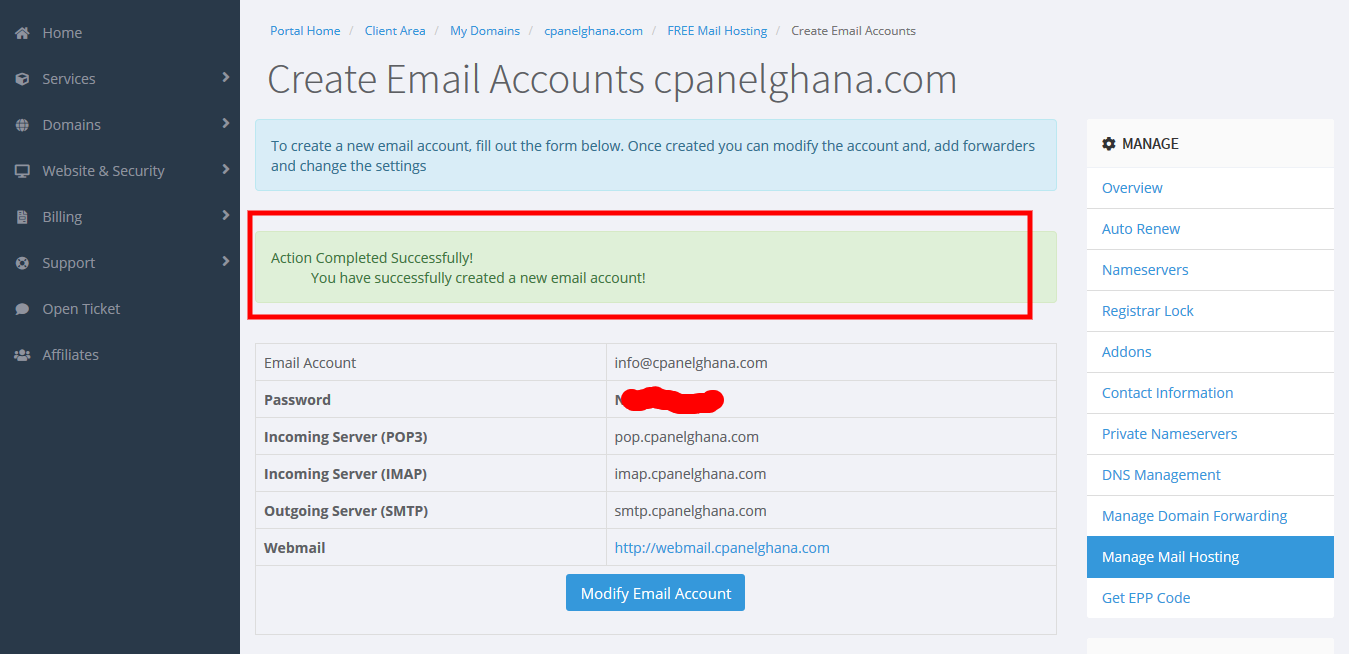
HOW TO CHECK EMAIL OR ACCESS WEBMAIL:
- Click on the webmail url from the image above or simply add “webmail.” to your domain.
- Enter your details of email you created and login.
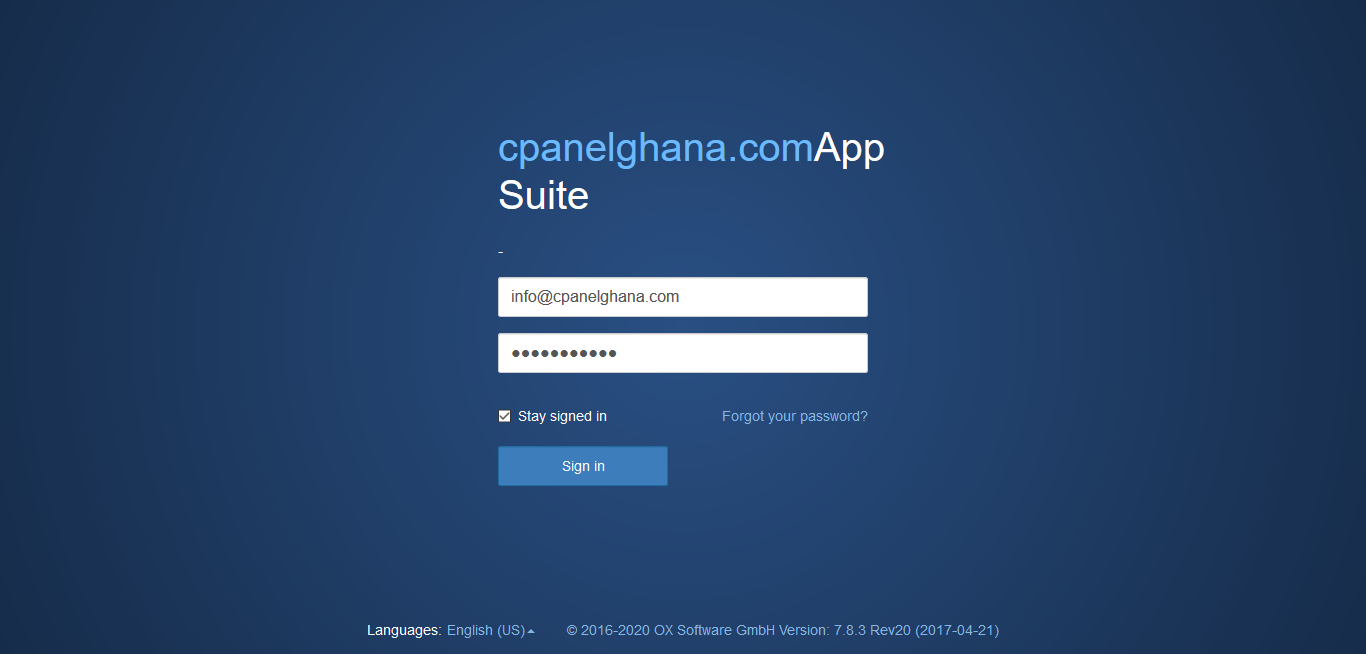
- You can be able to access your email after successful login.

