How to create a database in your cPanel
1. Login to your cPanel and click on Manage My Databases.
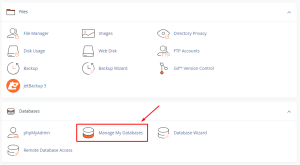
Create a database in your cPanel 1
2. Under Create New Database, type the name of your database in the New Database field (Example: new_database) and click on Create Database.
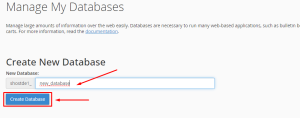
Create a database in your cPanel 2

Create a database in your cPanel 3
3. Under Database Users, create a new username|(Example: new_user), type your preferred password, or click on Password Generator to generate a password.
(Note: Make sure to copy and save your password created)
4. Click on the Create User button.
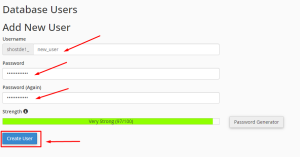
Create a database in your cPanel 4
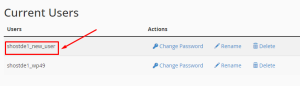
Create a database in your cPanel 5
5. Under Add User to Database, select the User and Database you created.
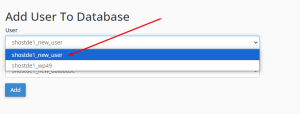
Create a database in your cPanel 6
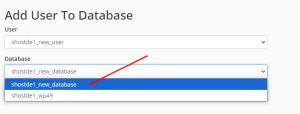
Create a database in your cPanel 7
6. Click on Add. This takes you to the manage User Privileges page.
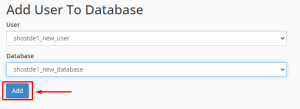
Create a database in your cPanel 8
(Note: It is significant that every database is connected to a user for the purpose of security.)
7. Click on ALL PRIVILEGES check box to select all privileges and click on Make Changes button.
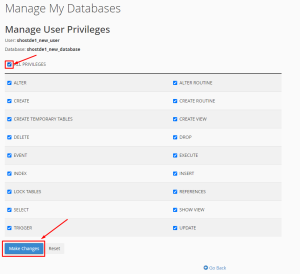
Create a database in your cPanel 9
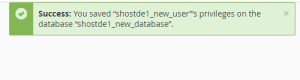
Create a database in your cPanel 10
8. Move to phpmyAdmin to confirm your database is created.
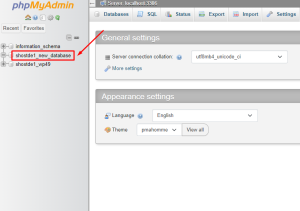
How to create a database 11
9. Done.
