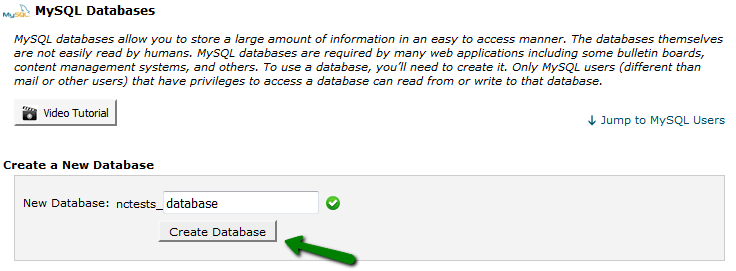This article describes the process of creating and managing MySQL Databases in cPanel.There are two cPanel tools that allow creating MySQL Databases: “MySQL Databases” menu and “MySQL Database Wizard“.
Creating database from MySQL Databases menu
1. In order to start, log into cPanel and click on MySQL Databases menu in Databases section:
2. Once there, find Create New Database section, then simply indicate name of the future database and click on Create Database button:
3. The database is created and ready to use. Now, in order to be able to fill and maintain the database, MySQL User should be created and assigned to the database with correct privileges. To create MySQL User, find the section called MySQL Users > Add New User and choose username you wish to assign to your database. Once done, choose secure password for MySQL User and type it into corresponding fields:
It is highly recommended to use built-in Password Generator to create secure password as shown below:
Make sure to save the password, as you will need it to maintain the Database in the Future.
4. After the password is chosen, simply click on Create User button, to finish the process:
5. Now you have both MySQL Database and MySQL User created. Now we need to assign MySQL User to the database and set proper privileges. To do this, find Add User To Database section and make sure to choose correct Database and User correspondingly. Once done, simply click on Add button:
6. On the next window you will need to set correct privileges to the MySQL User. In this example, we shall grant all privileges to be able to maintain our MySQL Database without any restrictions, so you simply need to choose All Privileges option and click on Make Changes button:
NOTE: it is important to remember that multiple MySQL Users with different sets of privileges can be assigned to the same MySQL Database.
7. Once finished, you will get the message stating that MySQL User was successfully added to the Database:
To check this, you can simply go back to MySQL Databases menu and check Current Databases section: