JetBackup 5 is a powerful and user-friendly backup solution for cPanel. It allows users to easily create, manage, and restore backups. Whether you need to restore your entire website or just specific files, JetBackup makes it simple to restore backups in a few steps. In this guide, we’ll walk you through restoring a full backup using JetBackup 5 on cPanel.
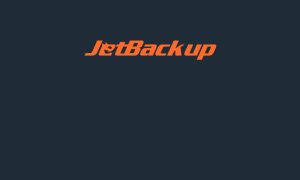
JetBackup 5
Step 1: Log into cPanel
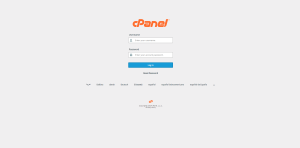
JetBackup 5 – Backup
Step 2: Click on JetBackup 5 to access the backup management interface.
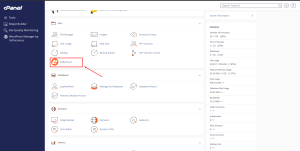
JetBackup 5 – Backup 1
Step 3: Click on Full Backup
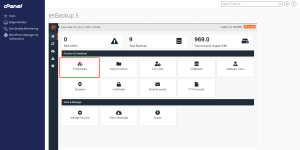
JetBackup 5 – Backup 2
Step 4: Select the backup by the preferred date
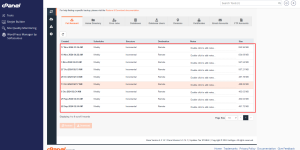
JetBackup 5 – Backup 3
Step 5: Click on the Restore Button to start the restoration process
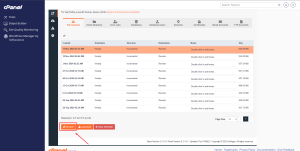
JetBackup 5 – Backup 4
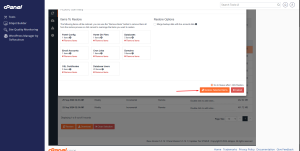
JetBackup 5 – Backup 5
Step 6: Monitor the Restoration Process
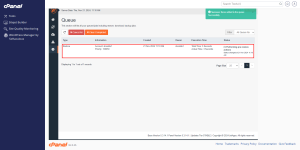
JetBackup 5 – Backup 6
NB: If this displays after starting the restoration, do not panic, it is a temporary timeout when the restoration is in process.
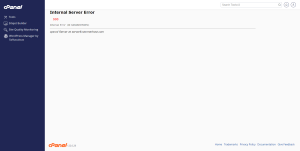
JetBackup 5 – Backup 7
Step 7: Restoration Process is complete. Verify your file directory if the files has been restored.
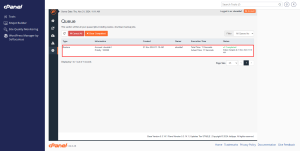
JetBackup 5 – Backup 8
Done.
