Please follow the steps below to create a subdomain in your cpanel;
1. Log into your cPanel.
2. Navigate to the menu Subdomains under the Domains section:

Screenshot 1
3. Enter the following details for your subdomain:
Subdomain: the name of your subdomain
Choose the domain you need to create a subdomain for from the drop-down menu
Document Root: the root directory for your subdomain (for example, it can be /public_html/subdomain)
Click Create to create the subdomain
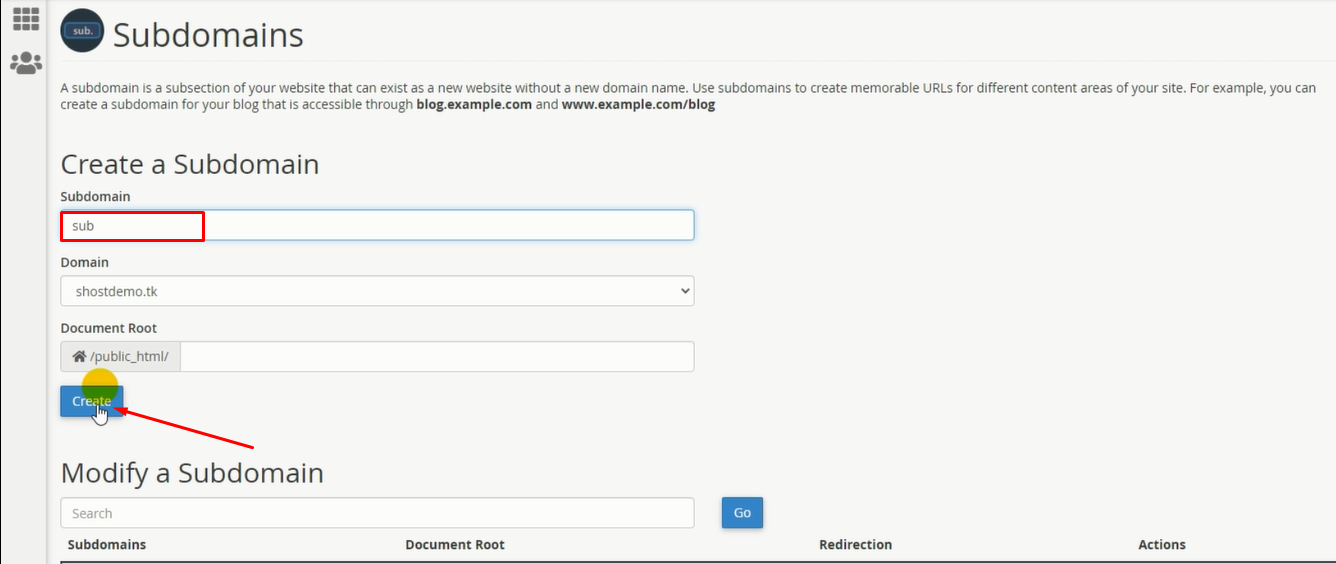
Screenshot 2 2
3.Your Subdomain is successfully created.
Click Go back to verify
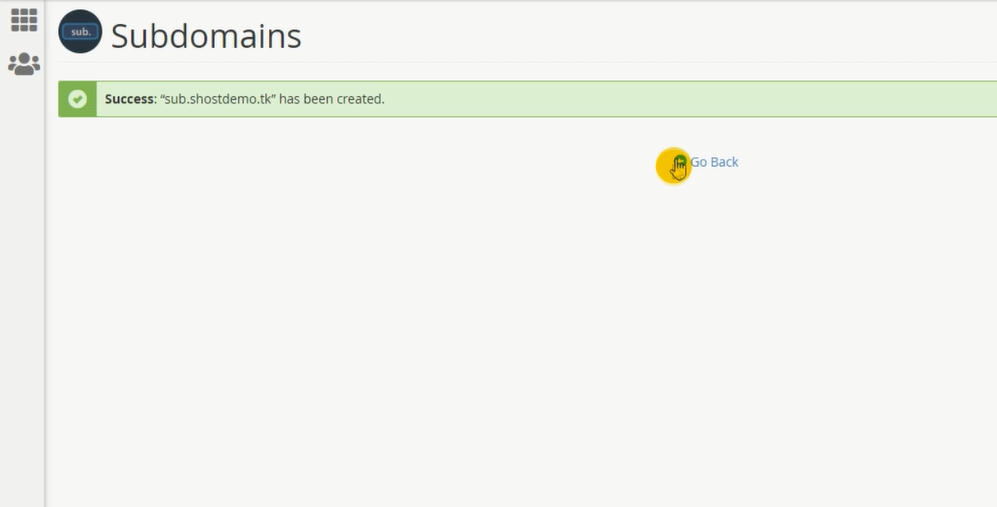
Screenshot 3 2

Screenshot 4 2
Done! 🙂
Your may now upload website files to the root directory of your subdomain…
NOTE: You may not see your subdomain online at once, it may take several hours (about 4) for the newly created record to fully propagate world-wide.
